Browser automation with Playwright lets you control multiple browsers programmatically, making tasks like testing and web interaction more efficient. You can navigate websites, interact with elements, and handle complex workflows across browsers like Chromium, Firefox, and WebKit. Setting up is straightforward with Node.js and the Playwright library. As you explore further, you’ll discover how to manage multiple contexts, take screenshots, and follow best practices for reliable automation—all essential skills for modern web testing.
Key Takeaways
- Playwright is a powerful library for automating browsers like Chromium, Firefox, and WebKit via programmatic scripts.
- It enables automated testing of web applications by simulating user interactions and verifying content.
- Setting up Playwright involves installing Node.js and the Playwright package, along with configuring browser binaries.
- Scripts can control multiple browser instances and contexts for parallel testing and session isolation.
- Playwright promotes reliable, ethical automation practices with features like explicit waits and error handling.
Setting Up Your Environment for Playwright
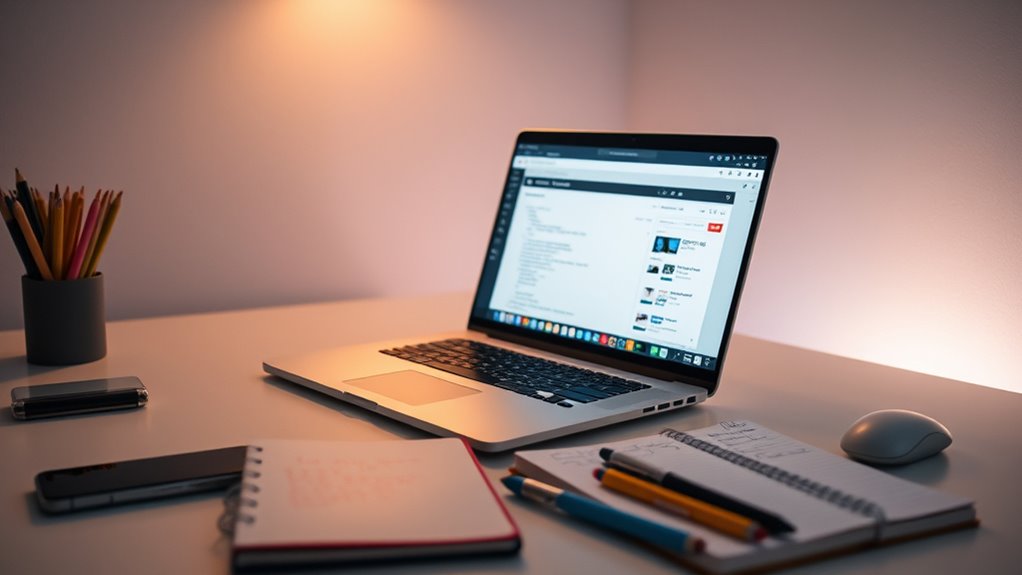
To start using Playwright, you need to set up your environment properly. First, verify your system meets the requirements for browser security, as some browsers have specific configurations to prevent automation detection. Handling automation challenges is key; you may need to adjust settings or permissions to avoid issues with browser security measures. Installing Node.js is essential, as Playwright runs on it, and you’ll want to install the Playwright package via npm. Make sure your development environment supports running multiple browsers like Chromium, Firefox, and WebKit. Configuring your environment correctly helps you bypass common automation challenges and ensures smooth interactions with browsers. Additionally, understanding browser technology can help you better troubleshoot and optimize your automation setup. Once everything is set up, you’re ready to start writing scripts to automate tasks confidently and efficiently.
Installing Playwright and Necessary Dependencies
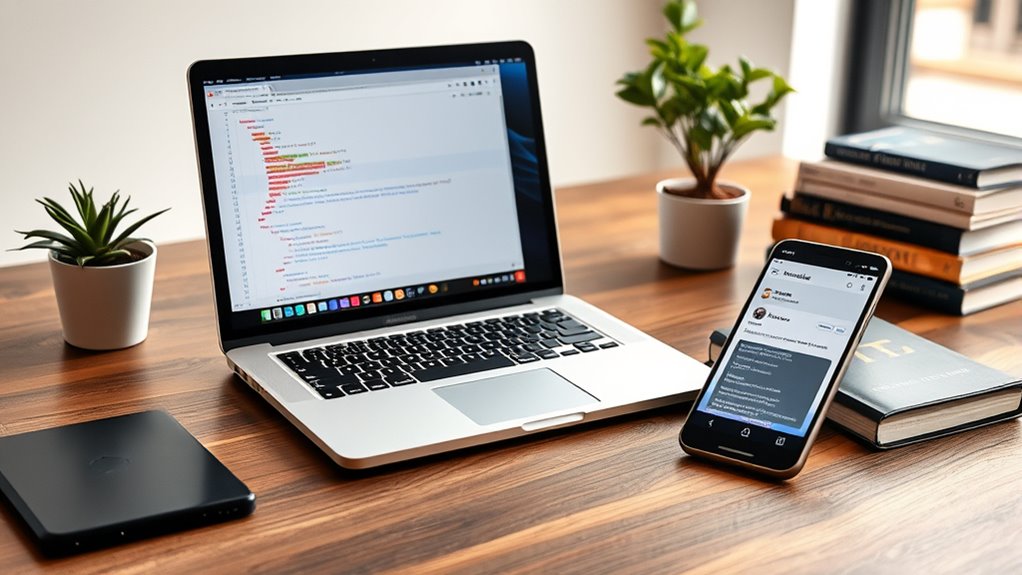
After confirming your environment is ready, the next step is to install Playwright and its necessary dependencies. This process guarantees your browser automation setup is secure and respects automation ethics. To get started, run:
“`bash
npm install playwright
“`
Here’s a quick overview of key dependencies:
| Dependency | Purpose | Importance |
|---|---|---|
| Playwright | Browser automation library | Core tool for scripting |
| Browser binaries | Actual browsers needed | Ensures browser security |
| Testing tools | Automation validation | Maintains ethical automation |
Additionally, understanding the best practices for using Playwright ensures your automation is efficient and reliable.
Creating Your First Browser Automation Script

Once you’ve installed Playwright, you can begin creating your first browser automation script by importing the library and launching a browser instance. This step is essential for controlling web pages efficiently while respecting browser security protocols. As you write your script, keep in mind automation ethics—use automation responsibly and avoid intrusive or harmful actions. To get started, focus on these key steps: launching a browser and creating a new page, accessing a website of choice, interacting with page elements programmatically, and ensuring your script adheres to ethical guidelines and respects browser security measures. Additionally, understanding best practices in automation security can help prevent issues during script execution.
Navigating Web Pages With Playwright
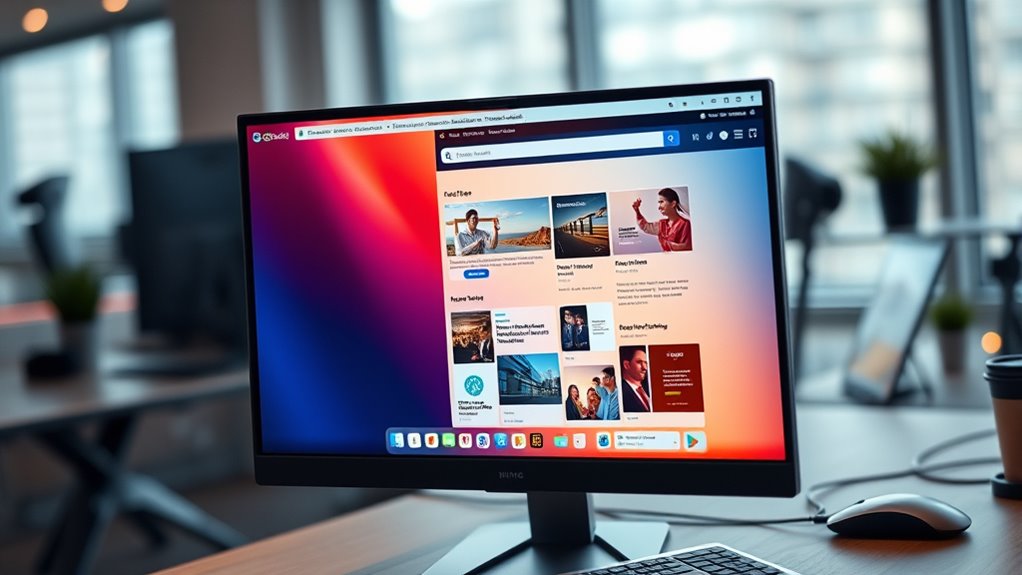
Controlling web pages with Playwright involves controlling your browser to visit URLs, move through links, and interact with page elements seamlessly. Understanding the URL structure helps you target specific pages accurately. When traversing, you can instruct Playwright to visit a URL, wait for the page to load completely, and confirm the content is ready before proceeding. Playwright offers methods like `page.goto()` that handle page loading efficiently, waiting for essential network activity to finish. This ensures your scripts interact with fully loaded pages, avoiding errors caused by incomplete loads. Browsing web pages becomes straightforward as you can script movements across different URLs, follow links, or reload pages, all while managing page loading states precisely. This foundation makes your automation more reliable and efficient.
Interacting With Page Elements Programmatically

Once you’ve navigated to a page, the next step is interacting with its elements efficiently. You’ll learn how to locate elements quickly and simulate user actions like clicking or typing. These skills are essential for creating effective browser automation scripts. Additionally, understanding how to manage dynamic communication exercises can help ensure your scripts adapt to changing webpage content and behaviors.
Locating Elements Efficiently
Efficiently locating elements is crucial for interacting with web pages using Playwright. You need reliable methods to find elements quickly and accurately. Use CSS selectors for precise targeting of elements based on classes, IDs, or attributes. XPath expressions offer flexible ways to select elements through complex hierarchies and conditions. Consider these strategies:
- Choosing the right selector type for your target element
- Using CSS selectors for speed and simplicity
- Employing XPath for complex element relationships
- Combining selectors for robustness and accuracy
- Understanding content hierarchy helps in selecting the most effective locator strategies.
Mastering these techniques ensures your automation scripts run smoothly and efficiently. Whether you’re locating a button or extracting data, understanding how to leverage CSS selectors and XPath expressions saves time and reduces errors. Focus on choosing the most effective method for each scenario to optimize your workflows.
Simulating User Actions
To interact with web page elements programmatically, you need to simulate user actions such as clicking buttons, filling out forms, or scrolling through pages. Playwright makes this easy by enabling you to perform mouse movements, hover over elements, or double-click. You can also simulate keystroke actions, typing into input fields or pressing specific keys. These actions help mimic real user behavior, making your tests more realistic. For example, moving the mouse cursor to a button before clicking can trigger hover effects. Keystroke simulation allows you to input text precisely as a user would. By combining mouse movements and keystroke simulation, you can automate complex interactions efficiently, ensuring your web app responds correctly to user inputs. Additionally, understanding hardware news and device capabilities can help optimize your automation scripts for different environments.
Taking Screenshots and Generating PDFs

Capturing screenshots and generating PDFs are essential techniques in browser automation for documenting, testing, or sharing web content. You can easily take full-page or element-specific screenshots using Playwright’s screenshot methods, applying various screenshot techniques for different needs. PDFs can be customized to include specific pages, layouts, or styles, making them ideal for reports or records. Additionally, integrating customized PDF layouts enhances the presentation and professionalism of generated documents. These features allow you to efficiently document web pages, perform visual testing, and create professional reports with tailored PDF customization options.
Handling Multiple Browsers and Contexts
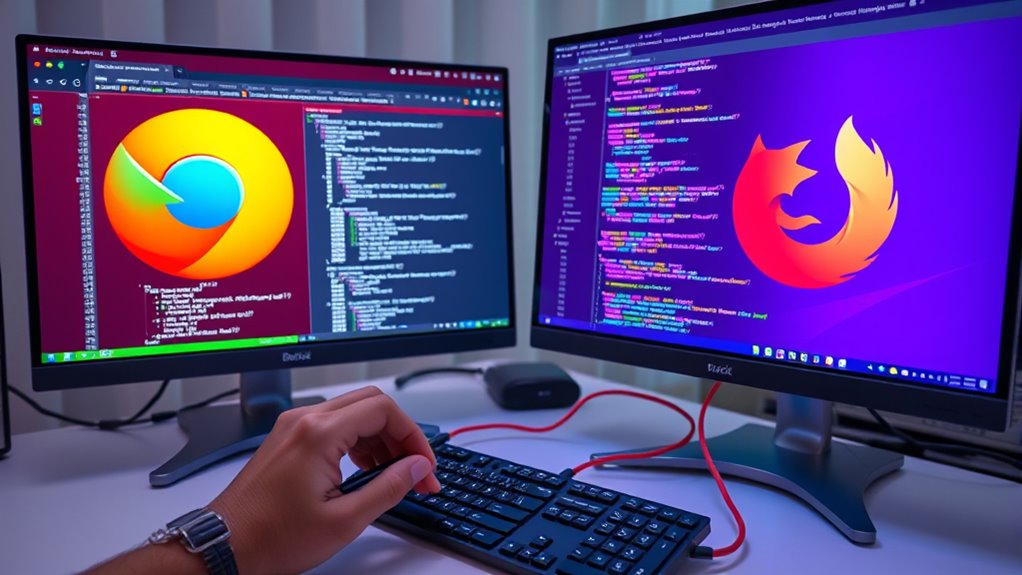
Managing multiple browser instances allows you to run parallel tests or tasks efficiently. Creating isolated contexts helps keep sessions separate, preventing data leaks or interference. You’ll also learn how to switch seamlessly between contexts to control different pages or sessions within your automation script. Incorporating sound healing science principles can even inspire innovative approaches to managing complex automation workflows.
Managing Multiple Browser Instances
Handling multiple browser instances in Playwright allows you to run parallel tests or automate various workflows simultaneously, increasing efficiency and coverage. Managing these instances effectively ensures your browser sessions are isolated and resource management remains ideal. You can launch multiple browsers to test different environments or features at once, saving time and effort.
Consider these key points:
- Launch and control multiple browser instances programmatically
- Monitor and manage resource consumption efficiently
- Maintain isolated browser sessions for independent workflows
- Scale your automation by handling multiple browsers concurrently
2. Creating Isolated Contexts
When working with multiple browser sessions in Playwright, creating isolated contexts is essential to guarantee each workflow remains independent. These contexts provide session isolation, ensuring data like cookies and local storage don’t leak between sessions. This setup allows you to run parallel tests or tasks without interference, improving reliability and security. Additionally, isolated contexts optimize resource management by sharing the core browser process while maintaining separate environments. This approach prevents unnecessary resource consumption and reduces overhead, making your automation more efficient. By creating distinct contexts, you can simulate multiple users or scenarios simultaneously, all within a single browser instance. This flexibility simplifies complex testing setups and enhances your ability to manage multiple workflows effectively. Moreover, AI-driven personalization in testing can help tailor workflows based on user behavior data, further improving automation effectiveness.
3. Switching Between Contexts
Switching between multiple contexts in Playwright allows you to efficiently control different browser sessions within a single script. This skill is essential for managing session management and maintaining context isolation. By moving between contexts, you can simulate multiple users or test different scenarios simultaneously. Additionally, managing wall organization systems effectively can help create a more organized and visually appealing testing environment. Here’s what you’ll learn:
- How to switch seamlessly between contexts
- Managing session data across multiple sessions
- Ensuring context isolation for secure testing
- Handling multiple browsers and contexts efficiently
Mastering context switching helps you optimize your automation workflows, improve test coverage, and ensure isolated environments for each session. Playwright makes it straightforward to control multiple browser contexts, enabling more complex and realistic testing scenarios.
Best Practices for Reliable Browser Automation
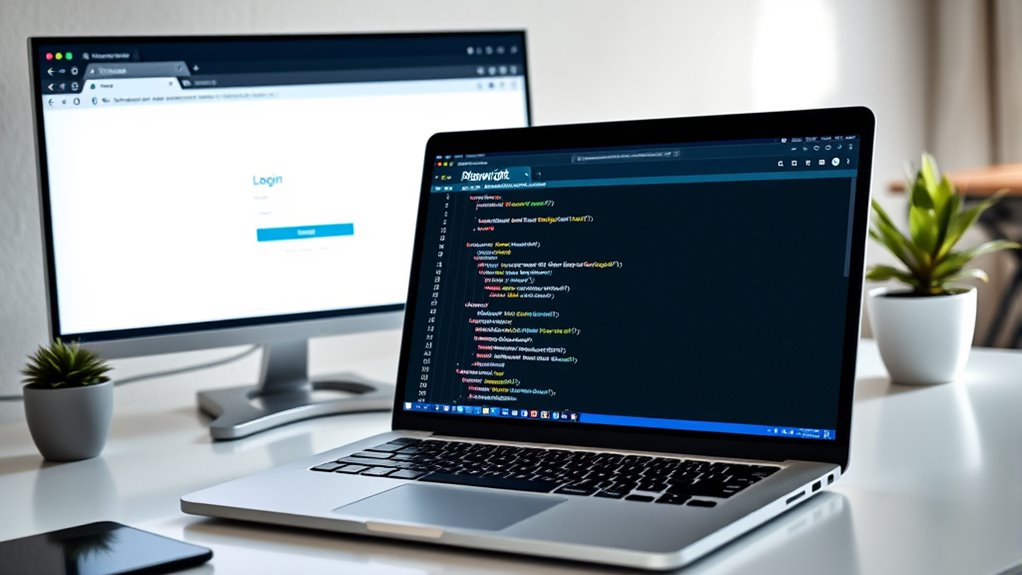
Achieving reliable browser automation with Playwright requires adopting certain best practices that minimize flaky tests and guarantee consistent results. Focus on robust error handling to catch exceptions early and prevent test failures. Optimize performance by reducing unnecessary waits and leveraging parallel execution. Use explicit waits for essential elements instead of fixed delays, ensuring stability.
| Practice | Description | Benefit |
|---|---|---|
| Error Handling | Manage exceptions proactively | Prevents test crashes |
| Performance Optimization | Minimize waits, parallelize actions | Faster, more reliable tests |
| Element Synchronization | Use explicit waits for elements | Ensures element availability |
Frequently Asked Questions
How Does Playwright Compare to Other Browser Automation Tools?
You’ll find that Playwright excels over other browser automation tools with its strong cross-browser compatibility, supporting Chrome, Firefox, and Safari seamlessly. It also offers robust scripting language support, allowing you to write scripts in JavaScript, Python, C#, and more. This flexibility makes Playwright a versatile choice, enabling you to automate testing and tasks across multiple browsers efficiently, often with simpler setup and more reliable results than some alternatives.
Can Playwright Be Used for Mobile Browser Automation?
Yes, you can use Playwright for mobile browser automation by leveraging mobile emulation features. This allows you to simulate various devices, enabling thorough device testing. You simply configure the browser context with specific device profiles, replicating real-world mobile environments. This makes Playwright an effective tool for testing how your website performs across different mobile devices, ensuring compatibility and responsiveness without needing physical hardware.
What Are Common Troubleshooting Steps for Playwright Errors?
When troubleshooting Playwright errors, you should start with debugging strategies like using the Playwright inspector or running tests in headed mode to observe behavior. Error logging is essential; review logs to identify issues quickly. Check your selectors for accuracy, verify your environment matches requirements, and update Playwright to the latest version. These steps help you diagnose problems efficiently and keep your automation running smoothly.
How Do I Run Playwright Scripts Asynchronously?
Imagine opening a secret to smoother automation—running Playwright scripts asynchronously. You do this by defining your functions with the async keyword, which allows you to use await for promise handling. This way, your scripts can handle multiple tasks at once without getting tangled. Simply guarantee your main script is an async function, then await your Playwright actions. This approach streamlines your automation and boosts efficiency effortlessly.
Is Playwright Suitable for Load Testing Web Applications?
Playwright isn’t primarily designed for load testing, but you can use it for performance testing and scalability assessment of web applications. It simulates real user interactions, helping you identify bottlenecks under different loads. However, for extensive load testing, dedicated tools like JMeter or Locust are more suitable. Playwright excels in functional testing and automation, but it can support performance insights when integrated with other testing frameworks.
Conclusion
Now that you’ve got the basics down, you’re all set to plunge into browser automation with Playwright. Keep experimenting and exploring its features—practice makes perfect. Don’t put all your eggs in one basket, so try different browsers and scenarios to build your skills. With patience and persistence, you’ll soon be able to automate tasks like a pro. Remember, Rome wasn’t built in a day, so stay curious and keep pushing forward!









